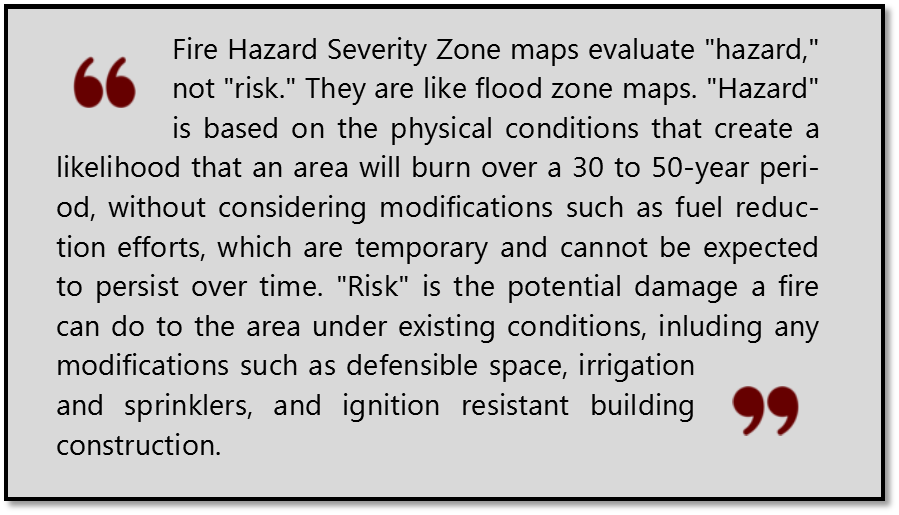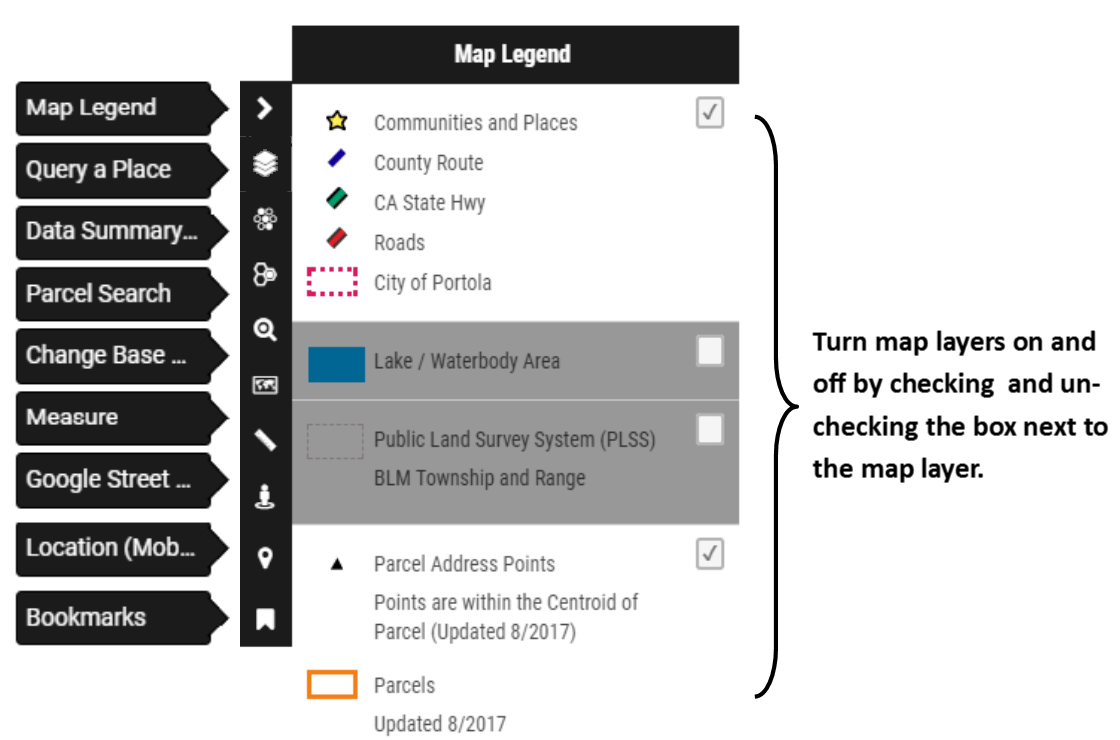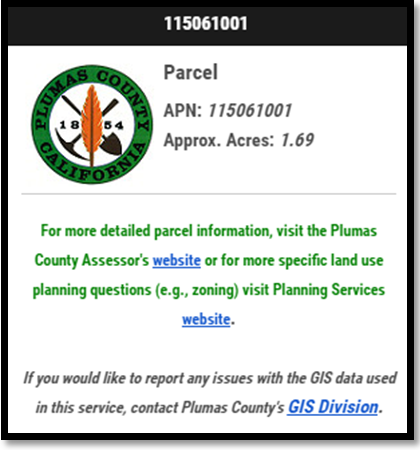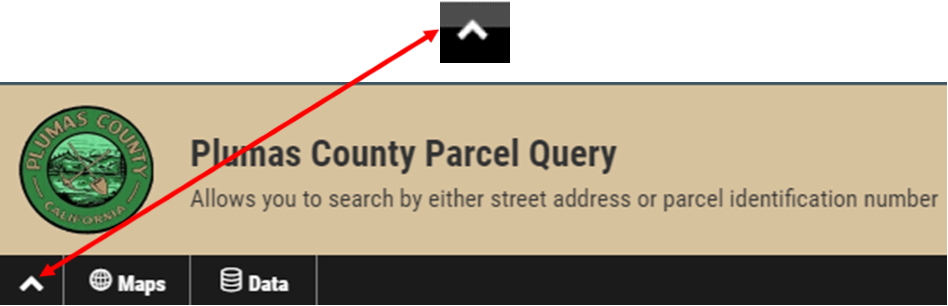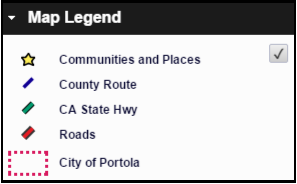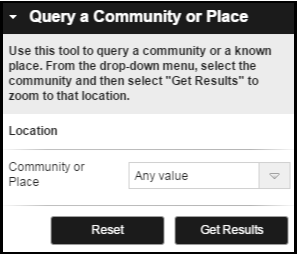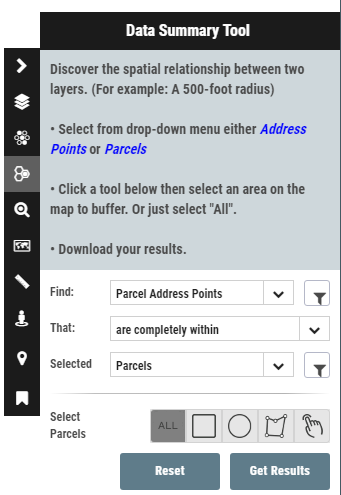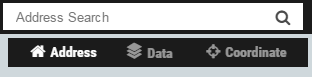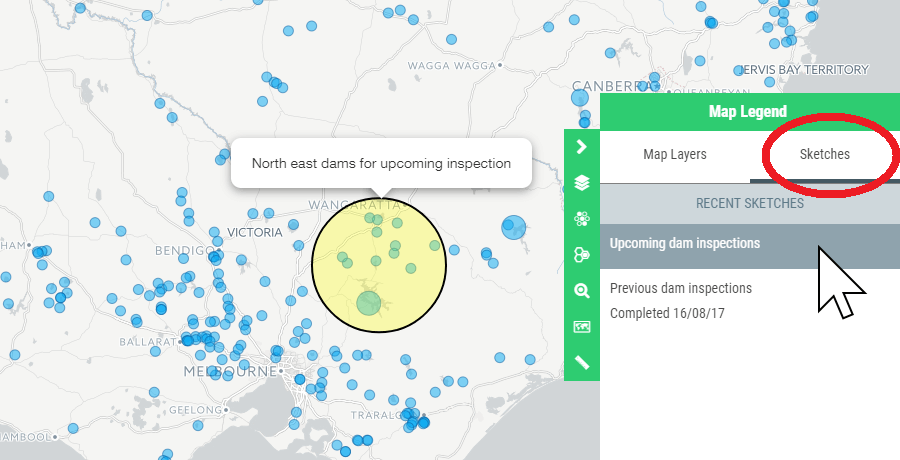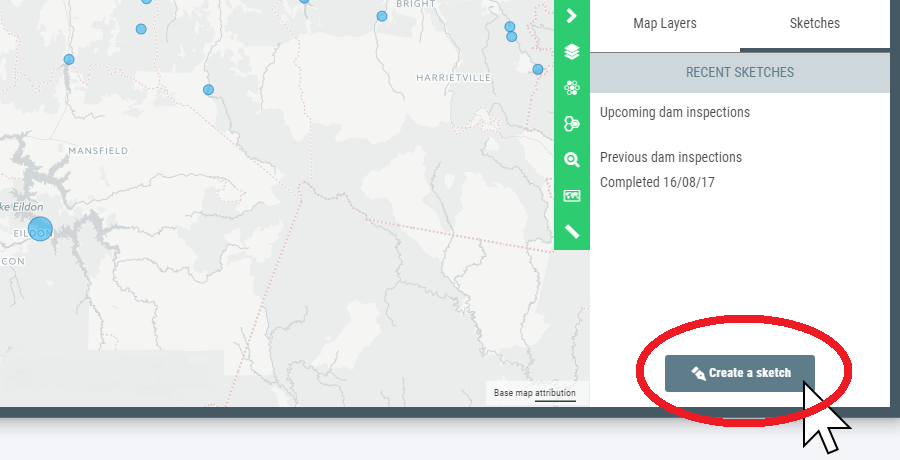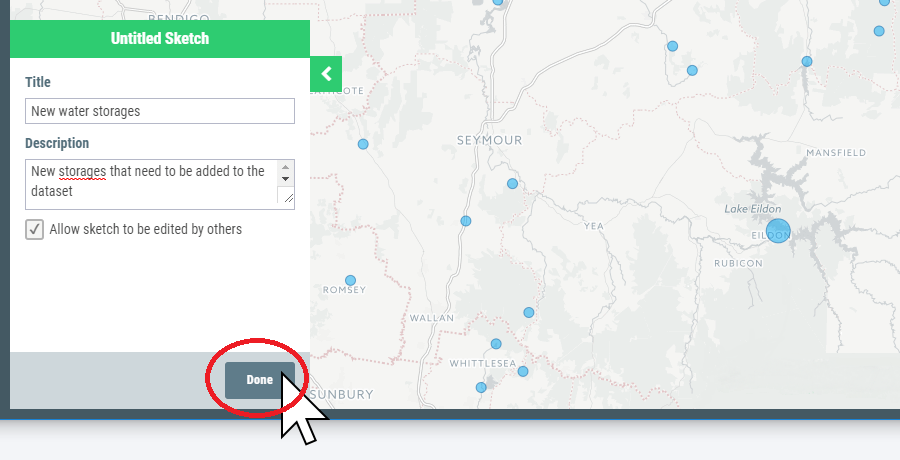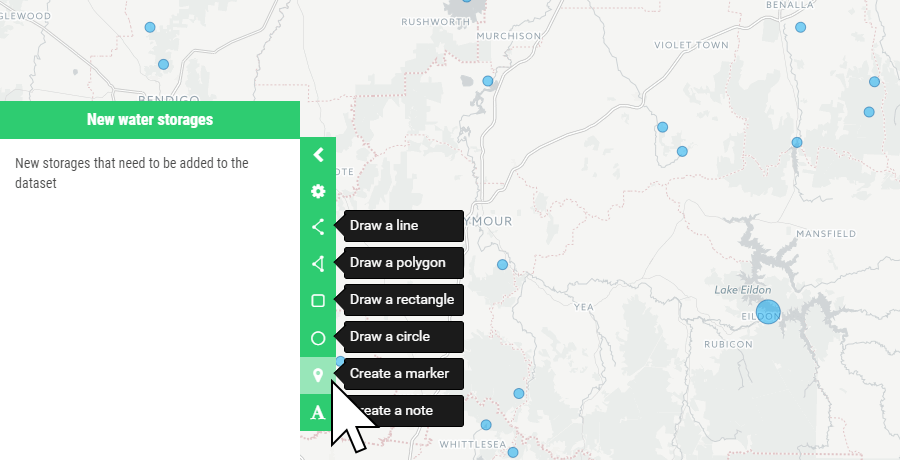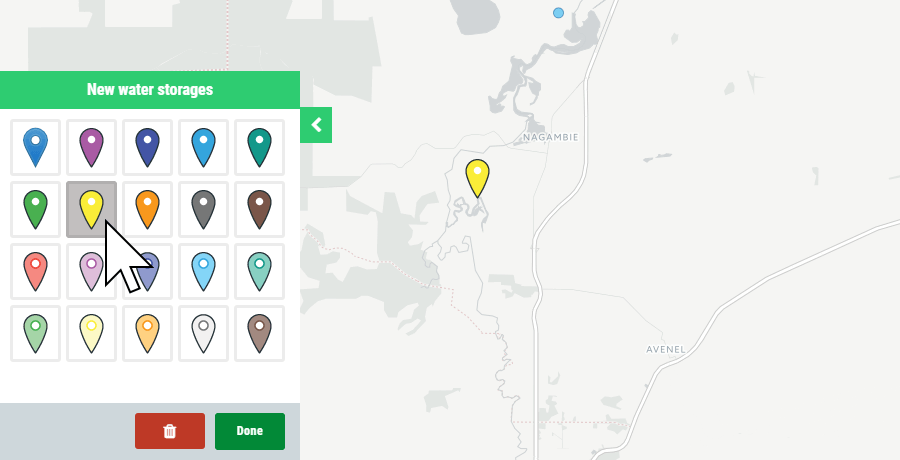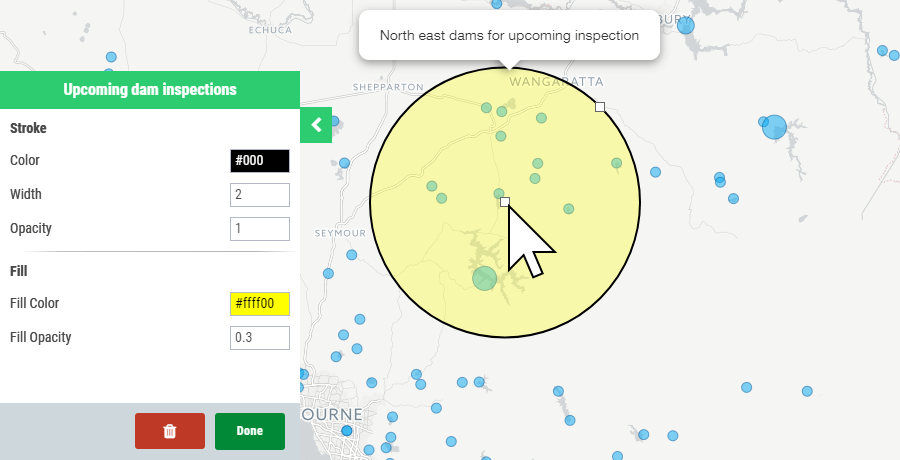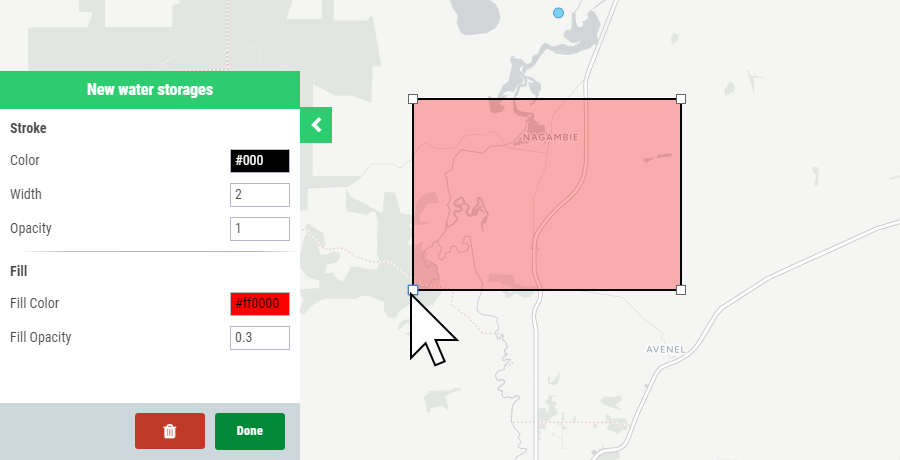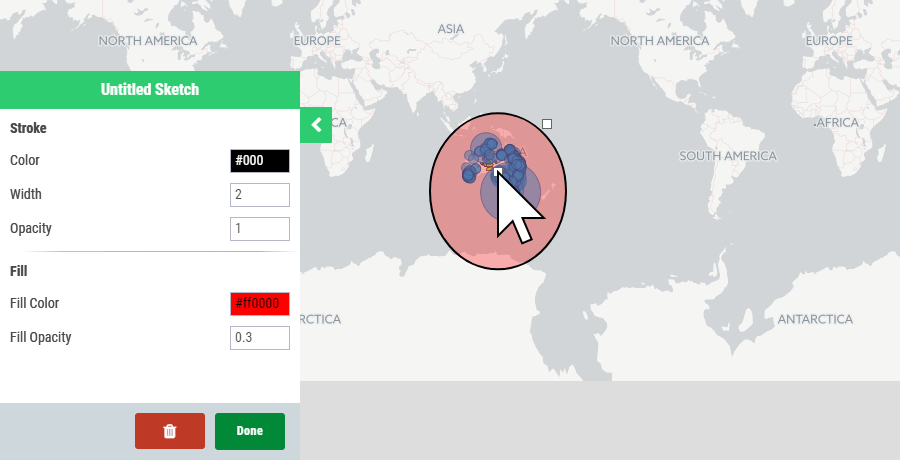Snow Load and Fire Hazard
General Design Criteria Information
CA State Hwy
County Route
Roads
Parcel Address Points
Updated 7/2025. Points are generally within the Centroid of Parcel
City of Portola
Within the City boundary call Portola's Building Dept. at (530) 832-6809
Elevation Contours
40-foot Interval
PLSS Township
Public Land Survey System (BLM) Township
PLSS Sections
Structure
Footprints for buildings within Plumas County were obtained from Microsoft's U.S. building footprints dataset, which includes nearly 11 million structures within California. Microsoft created layer by using artificial intelligence. *Note: Footprints may not be completely accurate - use only for generalization*
Subdivision
Snow Load (Roof Design)
The final design snow loads are the ultimate responsibility of the engineer, architect, building official, and/or contractor in charge of the project.
For more information about structural design criteria, click here.
Parcels
Updated 7-2025. Boundaries represent general location only and should not be used as the exact legal boundary location. Do not use for survey purposes.
Fire Hazard Severity Zone (SRA)
Date Effective: 4/1/2024 Fire Hazard Severity Zones in the State Responsibility Area (SRA) ranks the SRA based on the degree of severity of fire hazard. Certain CA Wildland-Urban Interface Code requirements apply to these areas.
Fire Hazard Severity Zone (LRA)
Local Responsibility Areas for Fire Protection Date Effective: 7/10/2025
Fire Hazard Severity Zone (FRA)
Federal Responsibility Areas for Fire Protection
Center your desired location under the cross hairs and click the launch streetview button.
Measure distances
Measure areas
Selection Table