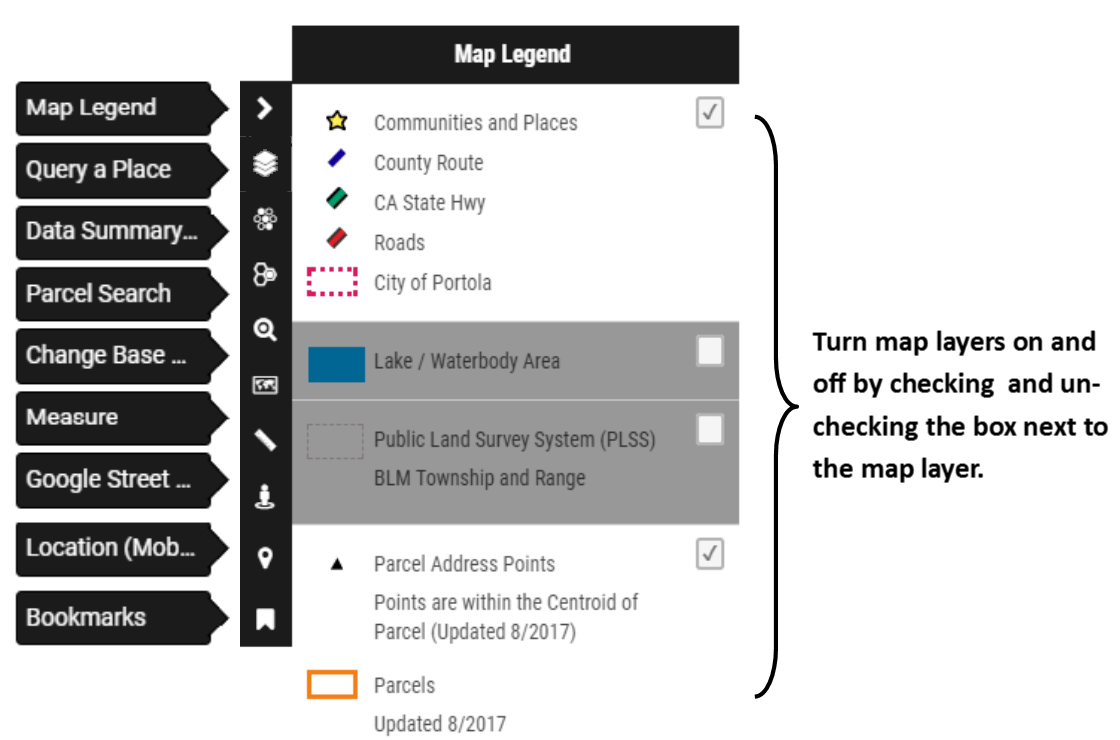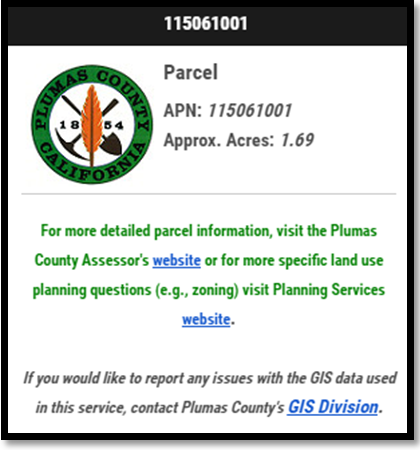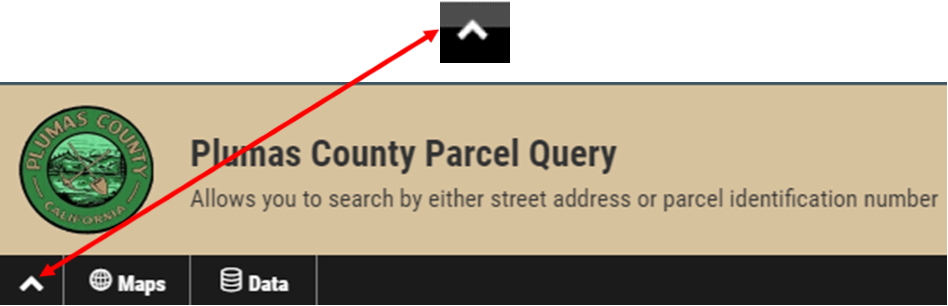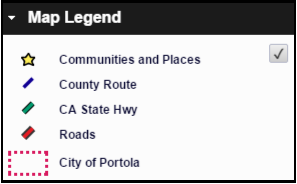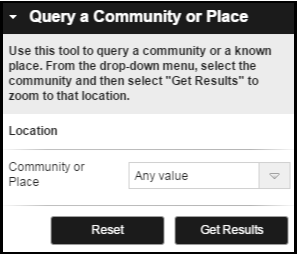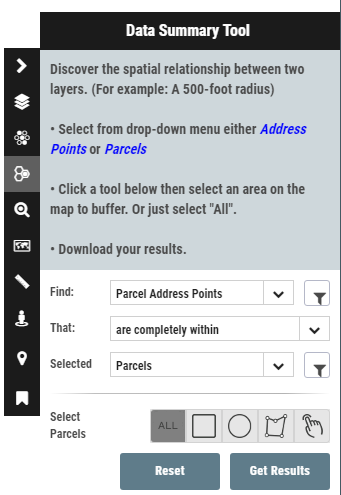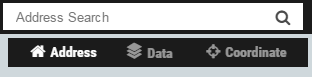Zoning
Primary Zone, Combining Overlay, and Planned Development Designations
Communities and Places
Parcel Address Points
Updated 7-2025. Points are generally within the Centroid of Parcel
CA State Hwy
County Route
Roads
PLSS Township
Public Land Survey System (BLM) Township
PLSS Sections
Public Land Survey System (BLM) Sections
City of Portola
Parcels
Updated 7-2025. Boundaries represent general location only and should not be used as the exact legal boundary location. Do not use for survey purposes.
Planning Area Boundaries
Combining Zones
A zoning designation that adds additional rules to the underlying zoning and act as overlays to provide site or use specific conditions for an identified area or project.
For a detailed description of each zone definition, click here.
Planned Development Designations
Planned Development zoning designations are applied for certain projects in need of special development guidelines.
Airport Influence Area (Gansner)
Gansner Airport, Quincy
Airport Influence Area (Nervino)
Nervino Airport, Beckwourth
Airport Influence Area (Rogers Field)
Rogers Field, Chester
Primary Zoning
Base primary zone designations applied to property within Plumas County delineating authorized land uses, such as residential, commercial, industrial, agricultural, recreation, open space, rural, and timber/forest zones.
For a detailed description of each zone definition, click here.
Center your desired location under the cross hairs and click the launch streetview button.
Measure distances
Measure areas
Selection Table