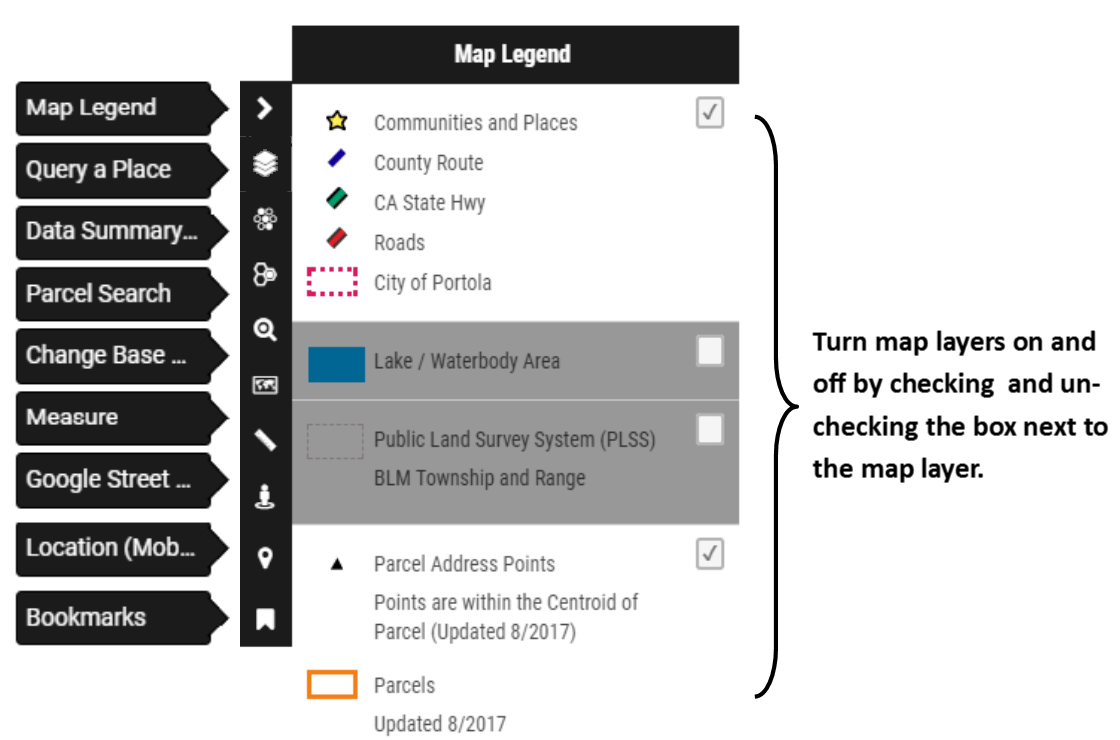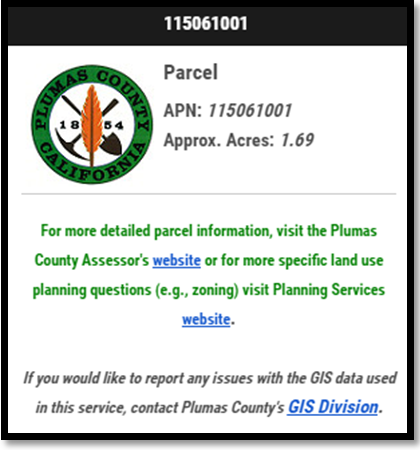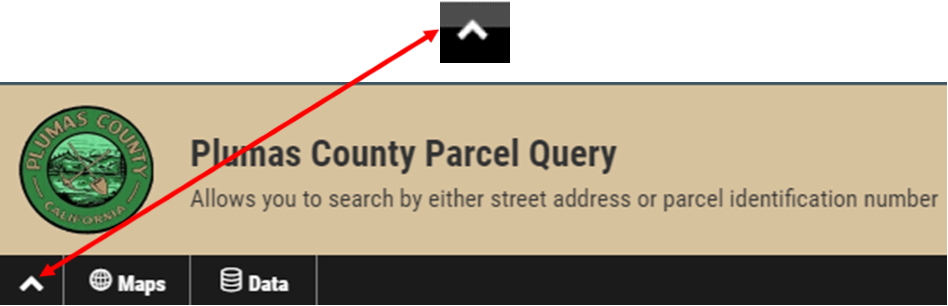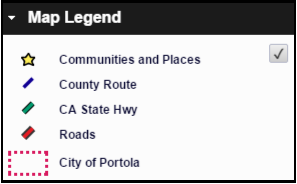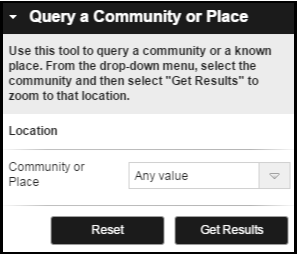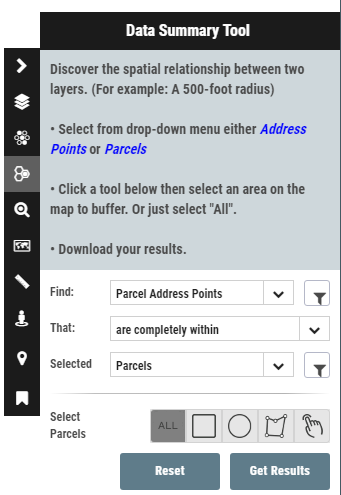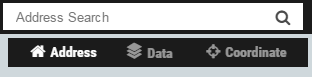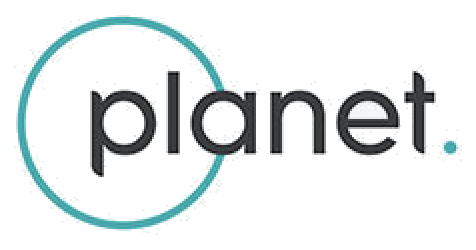Dixie Fire: Before and After
See before and after satellite and aerial imagery of the Dixie Fire in Plumas County
Drone Images
Click Icon to view 360° Panorama Image
County Route
Roads
CA State Hwy
CalFire Structure Damage Assessment
tructure Damage Assessment made by CalFire as of 10/25/21
Parcel Address Points
Updated 7/2025. Points are generally within the Centroid of Parcel
Parcels
Updated 7/2025. Boundaries represent general location only and should not be used as the exact legal boundary location. Do not use for survey purposes.
Dixie Fire Perimeter 9/28/2021
Dixie Fire Perimeter 9/28/2021
Canyon Dam Part A
Post Fire Imagery
Canyon Dam Part B
Greenville Main Town Part A
Post Fire Imagery
Greenville Main Town Part B
Greenville Southeast Part A
Post Fire Imagery
Greenville Southeast Part B
Post Fire Imagery
Greenville Pecks Valley Road Part A
Post Fire Imagery
Greenville Pecks Valley Road Part B
Indian Falls
Post Fire Imagery
Taylorsville North Arm Road Part A
Post Fire Imagery
Taylorsville North Arm Road Part B
Taylorsville North Arm Road Part C
Warner Valley
Post Fire Imagery
Center your desired location under the cross hairs and click the launch streetview button.
Measure distances
Measure areas
Selection Table