
|
Topo DRG (24k) |
-
Homeno-content
-
Map Help
NOTE: Hover your mouse pointer over a map tool icon to display the name of a particular tool. See the list below for the function of that tool.
THE MAP TOOLS
Scalebar / Latitude & Longitude / Create Bookmark / Share Bookmark /Zoom Tools / Print Map / Refresh Map

Located in the upper right-hand of the map screen
Add Bookmark
Save frequently visited places or features.
Share Place
Share your bookmark of a place or feature
Zoom-In
Click on the " +" to zoom in at a generalized location. To zoom in to a more specific area, click on the map itself. The map will be redrawn at twice the current resolution. The map will be centered on the point where you clicked.
Zoom-Out
Click on the " -" to zoom out at a generalized location.
Print
Create high quality map prints with feature highlights and popup windows.
Refresh Map Tool
This tool when pressed takes the map back to its default position.
NAVIGATING TOOLS
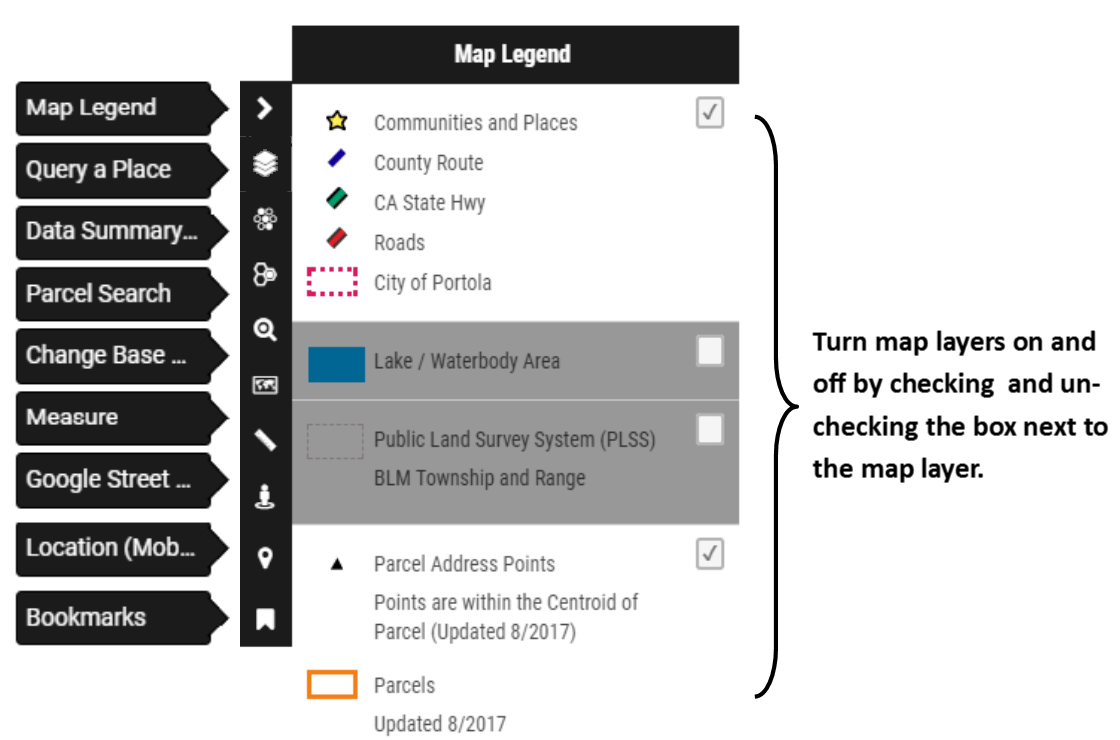
Information & Tool Pop-Ups
Open and close the Feature Information, Tool Bar, and Header/Menu pop-up outs by clicking the

Moving Around
To pan around on the map (move side to side or up and down) click, hold, and drag.
Feature Info Pop-up
Opens when a feature is clicked on. Most features when "clicked on" will have a "Pop up". This feature provides basic information about the feature that you have clicked on.
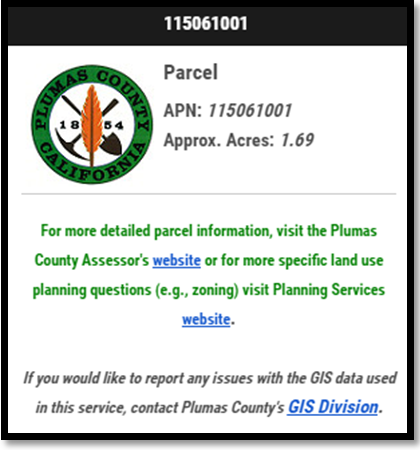
Header/Menu Bar
This will collapse if you click the "up arrow" located at left-hand edge:
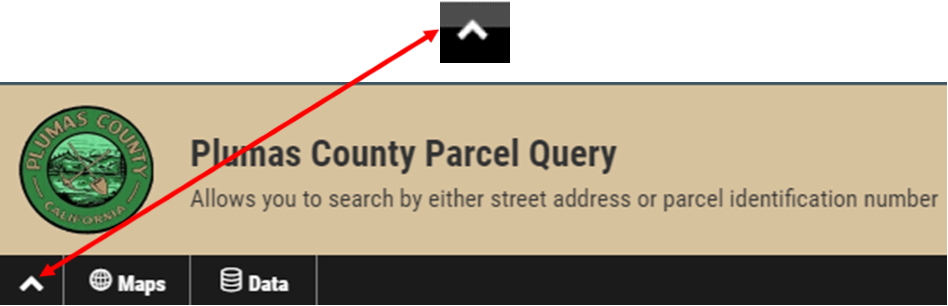
Located in the lower right-hand corner of the map screen:
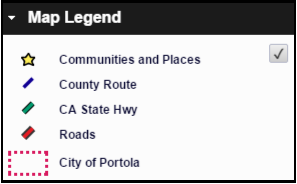
Map Legend
Expand the Map Legend window in the lower right-hand corner of the map screen. All features in the legend denoted with a "check box" can be turned "On" or "Off". Only a couple of the features will be checked when the program opens. These are preset so that your computer will be able to process the data faster. NOTE: Some layers (depending on the data source and your network speed) may take some time to render.
Query a Community or Place
The Query a Community or Place Tool is used to as a quick "jump-to" to a known community or a known place. Select your desired location from the drop-down menu. Click 'Get Results' and zoom to that location.
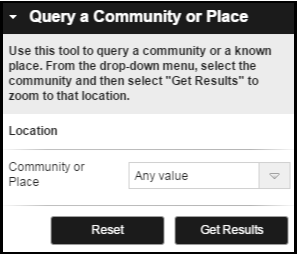
Data Summary Tool
The Data Summary Tool will allow you to select features in one layer and then find features in a second layer that meet certain criteria (e.g., intersect within a certain distance). Selection tools include radius, box, shape, and attribute filters. Click 'Get Results' and export your data.
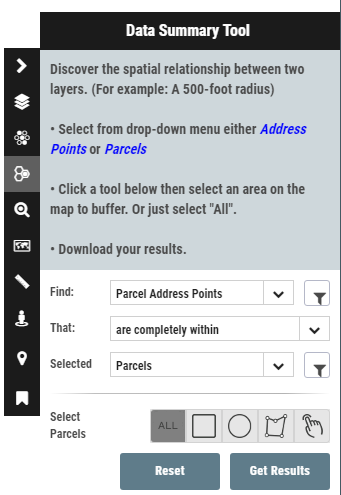
Parcel Search
Type an Assessor Parcel Number (APN) into the search box (in this format: 123456789) and click "Go". The map will automatically zoom to the location and highlight your query.

Quick Address Search, Parcel or Coordinate Search
Select an option under the address field. Type an address (select Address), coordinates (select Coordinate for Latitude/Longitude) or parcel number (select Data and type the parcel number in this format: 123456789) into the Search Box (located in the upper right-hand corner of the map screen. The map will automatically zoom to the location.
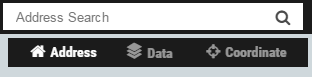
Change the Basemap
You may select from a number of basemaps including HERE aerial imagery, terrain, topographic and street maps and HERE Maps roads, satellite, hybrid, and terrain.
Create Printable PDF
Create a printable version of your customized map in Adobe's Portable Document Format (PDF). It may take some time to generate the PDF.
Measure (Draw On the Map)
Select a draw tool and the window will automatically close and you can begin adding shapes to your map to highlight an area or specify a certain point. The tool will also calculate distance and area. Double click to close polygons.
Google Street View
This tool seamlessly integrates Google's Street View with your map.
GeolocationZoom to your current location and track your movements on your mobile, tablet or netbook device. When activated, your location will be identified on the map. This feature requires the user to authorize their web browser to know their location.
Bookmarks
Quickly zoom to any saved bookmarks you created. Use the toolbar at the top of the map to create a bookmark.
-
Static Mapsno-content
-
Download Datano-content
-
Ordering Maps & Datano-content
-
Disclaimer
Liability Disclaimer and Use Restrictions:
The data accessed through this website provides a visual display of geographical information as a public resource of general information for use "AS IS," "AS AVAILABLE" and "WITH ALL FAULTS" basis. The data presented are aggregated from a wide variety of sources. We have attempted to integrate these various data sources as well as possible. Each agency providing data may have their own internal standards for accuracy and timeliness, thus the GIS division cannot guarantee the degree to which the various data sources agree with each other. While every reasonable effort has been made to ensure the content, sequence, accuracy, timeliness or completeness of materials presented within this data, Plumas County GIS shall assume no liability for: 1. Any errors, omissions, or inaccuracies in the information provided, regardless of how caused; or 2. Any decision made or action taken or not taken by user in reliance upon any information or data furnished hereunder.
In any situation where the official printed publications of Plumas County differ from the text or graphical representations contained in this system, the official printed documents take precedence. If misleading, inaccurate or otherwise inappropriate information is brought to the County's attention, a reasonable effort will be made to fix or remove it.
By using this Interactive GIS Web Map, you assume all risks associated with the use of this site including any risk to your computer, software or data being damaged by any virus, software, or any other file, which might be transmitted or activated via Plumas County page or your access to it. Therefore, by using this website for any purpose, users agree to indemnify, defend, and hold Plumas County harmless for any and all liability of any nature arising out of or resulting from the lack of accuracy or correctness of the data, or the use of the data presented on the website.
Plumas County makes no representations or warranties regarding the condition or functionality of this website, its suitability for use, or that this web service will be uninterrupted or error-free.
Use Restrictions:
* All GIS data have inherent spatial inaccuracies, including satellite imagery. Sometimes, the satellite data (which is based on latitude and longitude coordinates acquired before the flight) will not match correctly with parcel or road data and may have varying degrees of accuracy. Satellite images may have feature displacement and scale variation caused by differences in elevation, lens distortion, and camera tilt. Parcel boundary lines should be considered a graphical representation and not in any way a legal survey or engineering document.
* This data is for visual representation only and may not contain all data that is available by contacting Plumas County Planning Services or GIS directly.
* The Plumas County GIS data is for informational purposes only and should not be used to determine precise boundaries, parcel boundaries, appraisal, engineering, nor legal descriptions. The Plumas County GIS data shall not be construed to be an official survey. Site specific evaluation should be verified by field inspection. In addition, land information is constantly changing and the most current or accurate data might not be represented herein.
* Primary sources from which this data was compiled must be consulted for verification of information contained in this data. Contact the appropriate County Department to obtain original source documents or for official determinations. You may also contact the Plumas County Planning Services at (530) 283-7011 for more information.
Read the liability disclaimer and use restrictions carefully. By clicking the "ACCEPT" button, you agree that you have read and understand the preceding information and you will be able to enter the online mapping and data download page.
-
About Us
Plumas County Geographic Information Systems (GIS) is a division of Plumas County's Planning Services. GIS develops, maintains and distributes spatial information to aid in the creation of maps and data analysis to support County departments and their customers.
Contact Info
Questions about Plumas County's GIS program should be directed to:
Becky Osborn, GIS Coordinator
555 Main Street
Quincy, CA 95971
Phone: (530) 283-6420
FAX: (530) 283-6134 / Email: beckyosborn@countyofplumas.com
Visit our Website:
